Hello there! Today, I am going to show you how to use the newly added Morph effect in PowerPoint. We will create an animation where Superman appears to fly around the Earth. Let’s get started!
Project: Flying Superman
Step 1: Insert an Earth and a Superman Image into Your Slide
- Open PowerPoint and create a new slide.
- Insert an image of Earth and an image of Superman onto your slide.
- Go to the Insert tab.
- Click on Pictures and select your images from your computer.
Step 2: Set the Background
- Go to the Design tab.
- In the Variants group, select a “Black” background for a dramatic effect.
Step 3: Adjust the Size of Images
- Make the Earth image large.
- Make the Superman image small.
- Click on the image and drag the corners to resize it.
Step 4: Position Superman on the Earth
- Place the small Superman image on top of the large Earth image.
- Drag the Superman image to the desired position.
Step 5: Duplicate the Slide
- Right-click on the slide in the slide pane.
- Select Duplicate Slide.
Step 6: Adjust Images on the Second Slide
- Go to the second slide.
- Make the Superman image large.
- Make the Earth image smaller.
- Resize the images as done in Step 3.
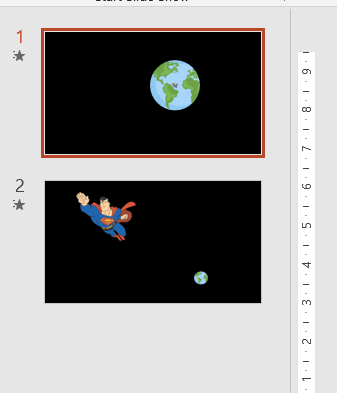
Step 7: Change Position (Optional)
- You may change the positions of Superman and Earth on the second slide if you want.
- Drag the images to new positions.
Step 8: Apply Morph Effect
- Select the first slide.
- Go to the Transitions tab.
- Select the Morph effect from the Transitions gallery.
- Repeat this for the second slide.
Step 9: Play the Animation
- Go to the Slide Show tab.
- Click on From Beginning or From Current Slide to play the animation.
- Watch as Superman appears to fly around the Earth.
Step 10: Experiment with Positions
- Change the positions of Superman and Earth on each slide.
- Apply the Morph effect and play the animation again to see the changes.
Summary
Using the Morph effect in PowerPoint can create smooth animations and transitions between slides. By resizing and repositioning images on duplicated slides, you can achieve dynamic effects like making Superman fly around the Earth.
Thank you!; See you again.
Project File: Download the .PPTX file here
Additional Tips
- Practice: The more you practice with the Morph effect, the more creative animations you can create.
- Explore Variations: Try different background colors, image sizes, and positions to see how they affect your animation.
- Use High-Quality Images: High-resolution images will make your animation look more professional.
By following these steps, you can create engaging and visually appealing presentations using the Morph effect in PowerPoint. Enjoy creating your animations!
