You can create a result average or division/ gradation system using Sum and IF function, today We will discuss that how to create a Grade system result using VLOOKUP function in Ms-Excel.
Software Requirement:
- Here I’m using Microsoft Office Home and student 2019, You may use any upper/ lower version as well.
Knowledge: If you are familiar with basic Excel uses then you can easily understand this function.
Let’s begin
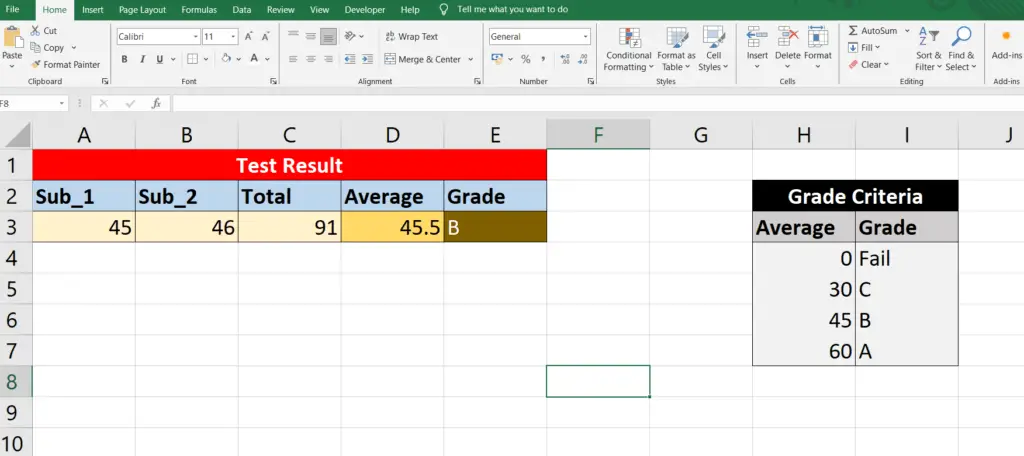
here in this above image as you can see that i’ve already made a design from A1: E3 (Result Design) and H2:I7) Grade criteria List- Now do step by step as below…
Steps:
- 1st Create Test Result design like below
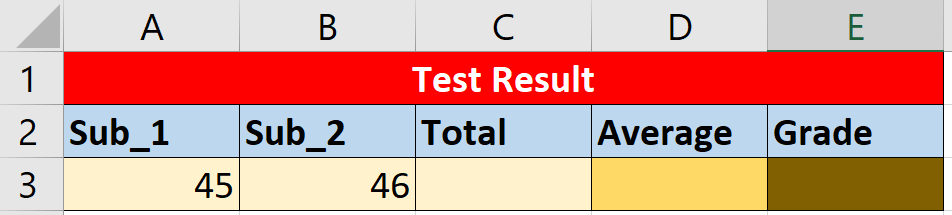
- Now Do the Total and Average formula as below
Total Formula:
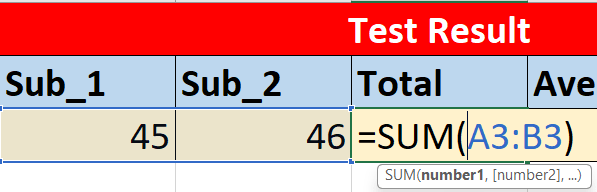
Average Formula:
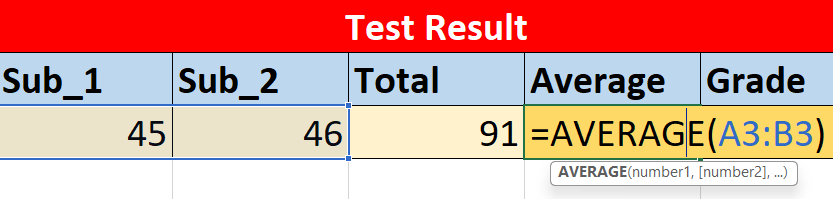
- Before Writing the Grade formula you must have to prepare the Gradation system List as first image
- Now Select Grade Cell and Write this formula
- =VLOOKUP(Average Cell, Grade Criteria Cells (H3:I7), 2, True)
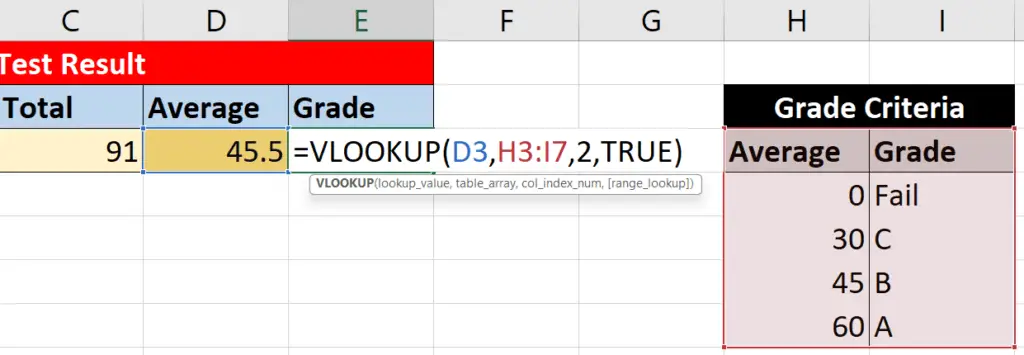
- Press ENTER key
- Now change the Subject’s number and check the formula is working or not.
Thank you, If you like this solution then please write your valuable feedback…
There are no reviews yet. Be the first one to write one.
