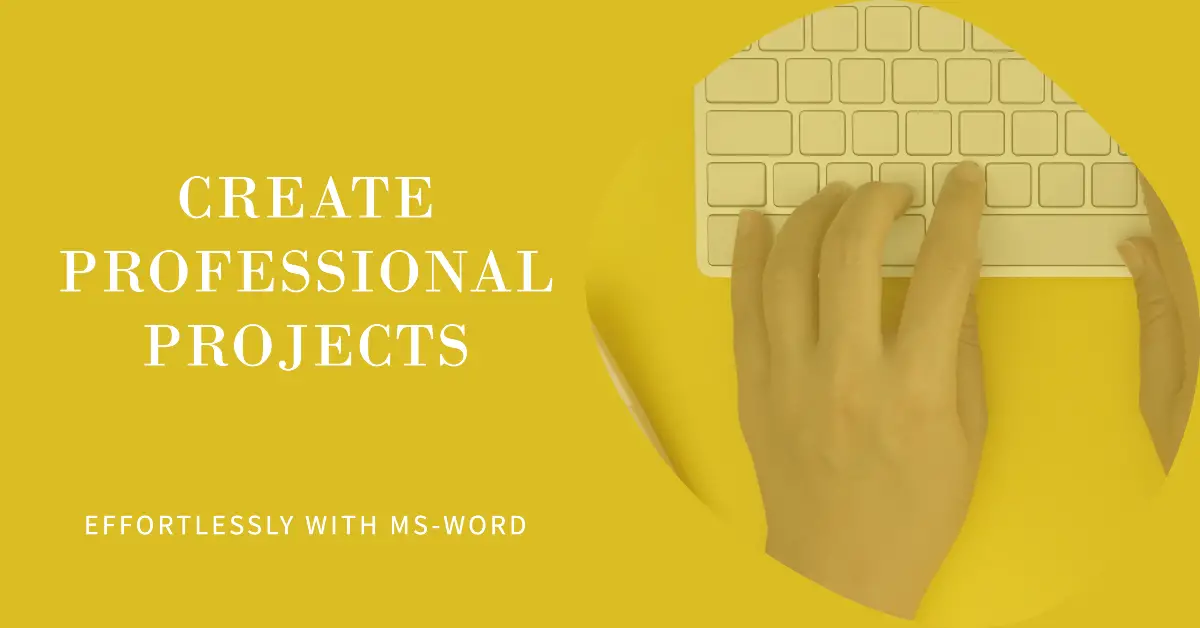How to Open the Microsoft Word Project
Hello there! We’re thrilled to know that you’re eager to learn how to open and work on a Microsoft Word project. Practicing with real projects is a fantastic way to reinforce your learning and improve your skills. If you’ve completed your Microsoft Word class, now is the perfect time to put your knowledge to the test. Here’s a step-by-step guide to help you access and begin your Microsoft Word project.
For Registered Users
If you’re already a registered user, the process is straightforward. Here’s how to find and access the Microsoft Word project from your Student Dashboard: Login
- Log In: Start by logging into your account.
- Go to Learning Dashboard: Once logged in, navigate to your learning dashboard.
- Access the Library: In your dashboard, you’ll find a section labeled ‘Library’. Click on it to open.
- Search for “MS-Word Project”: Within the library, look for the “MS-Word Project”. You can either browse through the resources or use the search function to find it quickly.
Video Tutorial
For New Users
If you don’t have an account yet, don’t worry! You can create one easily. Here’s how:
- Create an Account: Go to our registration page and fill out the necessary details to create your account. Please note that account creation takes up to 24 hours to review and approve. Sign Up
- Access After Approval: Once your account is approved, you’ll be able to access all our resources, including the Microsoft Word project, anytime and anywhere.
How to Search for the Project?
Whether you’re not a registered user or new to the platform, you can easily search for the Microsoft Word project by following these steps:
- Go to Home Page: Start at our website’s home page.
- Use the Search Bar: Type “MS-Word Project” into the search bar.
- View Search Results: Browse through the search results to find the project.
- Open the Project: Click on the project link to open and start working on it.
Why Practice with Projects?
Practicing with real projects helps you:
- Apply theoretical knowledge in practical scenarios.
- Understand the functionalities and features of Microsoft Word in depth.
- Enhance your problem-solving skills and creativity.
- Gain confidence in using Microsoft Word for various tasks.
Conclusion
By following these simple steps, you can easily access and start working on the Microsoft Word project. Whether you’re refining your skills or just starting out, this project will provide valuable hands-on experience. If you have any questions or need further assistance, feel free to reach out to our support team.
Happy learning and happy practicing!